Do you want your visitors to get email alerts about new comments and stay updated?
By subscribing to comments, your users can stay updated with blog posts that generate a lot of community discussions or heated debates.
In this article, we will show you how to allow your users to subscribe to comments in WordPress.
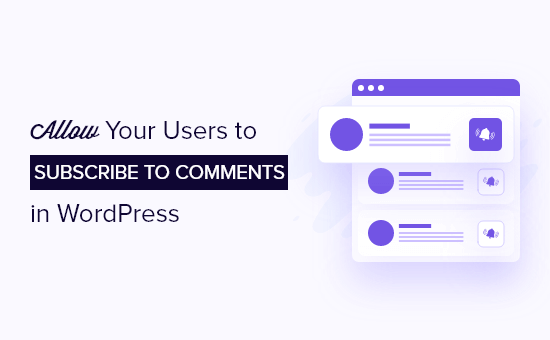
Why Let Users Subscribe to Comments?
Allowing people to comment on your WordPress blog is a great way to get feedback and learn about your user’s problems.
However, most of the time your users will visit your website, leave a comment, and never return. That is because they don’t remember that they added a comment on your site.
By allowing users to subscribe to comments, they’ll get email alerts whenever there’s a new comment on your blog post. This helps bring them back to your website and increase engagement.
Comment subscription is also useful when people want to subscribe to comment threads that generate a lot of discussions or heated debates.
Sadly, WordPress doesn’t offer a default feature or a setting to allow your visitors to subscribe to comments. However, a WordPress plugin can easily help you out.
That said, let’s look at how to allow users to subscribe to comments in a WordPress website.
Allow Users to Subscribe to Comments in WordPress
The easiest way to set up a subscription to comments is by using the Subscribe to Comments Reloaded plugin.
It’s a free WordPress plugin that allows your users to sign up for email notification of the comment thread. It gives you full control over managing your subscribers and disabling comment subscriptions for specific articles.
The first thing you need to do is install and activate the Subscribe to Comments Reloaded plugin. If you need help, please refer to our guide on how to install a WordPress plugin.
Upon activation, you need to visit StCR » Comment Form from your WordPress admin panel to configure the plugin settings.
You’ll now see a list of options. Make sure that the ‘Enable default checkbox’ option says ‘Yes’.
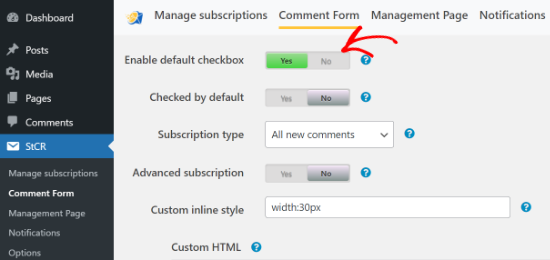
This will show a checkbox allowing users to subscribe to comments on your WordPress blog post.
Next, if you want to change the text of the comment subscription checkbox, then simply scroll down to the ‘Messages for your visitors’ section.
You can edit the text that your visitors will see for the checkbox, when they subscribe to comments in a blog post, after their subscription is confirmed, and more.
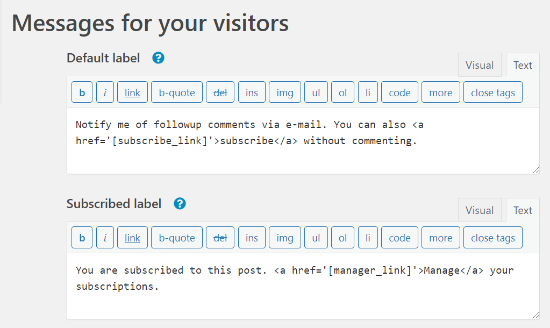
When you’re done, save your settings and then visit your website to see the comment subscription checkbox below the comment form.
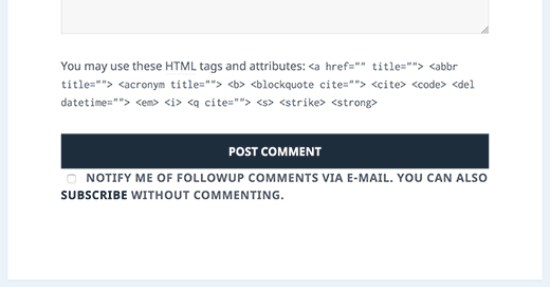
Note that your users don’t need to leave a comment in order to subscribe. They can simply click on the Subscribe link to get notifications without leaving a comment.
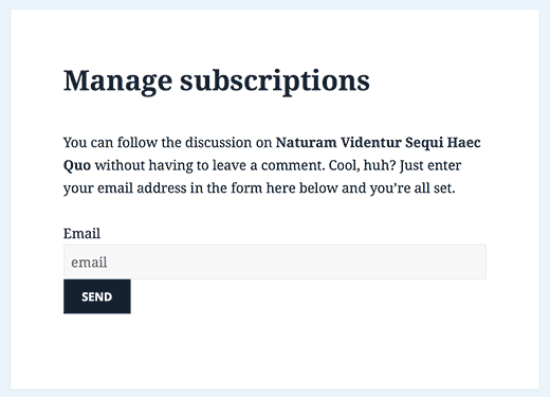
The plugin offers additional settings for your comment subscription checkbox. However, these settings are optional and you can continue to use the default settings.
Additional Comment Subscription Options
The Subscribe to Comments Reloaded plugin offers more settings that you can use to customize your comment subscriptions.
There are options to safely remove the plugin without losing your subscribers. You can also change the date format and enable the double-check option to send an email to confirm the subscription.
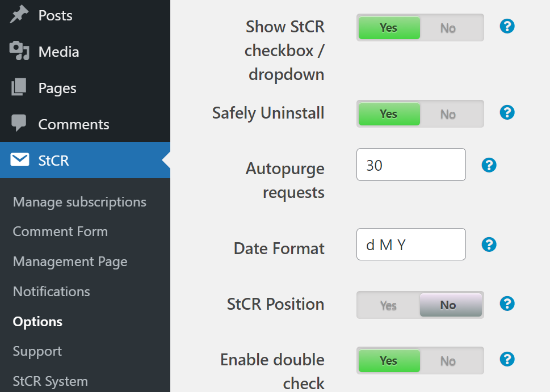
Besides that, you can edit more settings under the ‘Options’ tab. For example, you can track users who subscribe without commenting, enable subscriptions only on blog posts or for only logged-in users, and more.
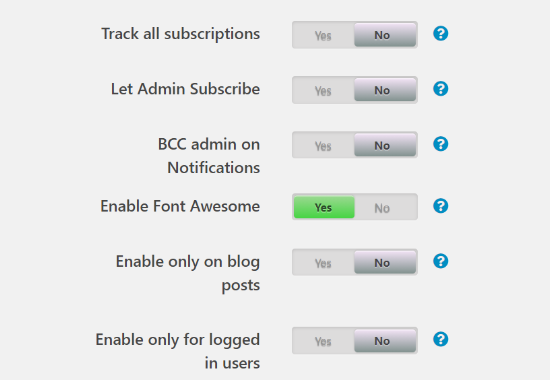
If you scroll down, the plugin also offers a few security options for your subscription form. You can set up a challenge question on the subscription form and also enable reCAPTCHA.

Managing Comment Subscriptions
Subscribe to Comments Reloaded plugin comes with tools for you and your users to manage subscriptions. As the site administrator, you can visit StCR » Manage subscriptions to manage your subscribers.
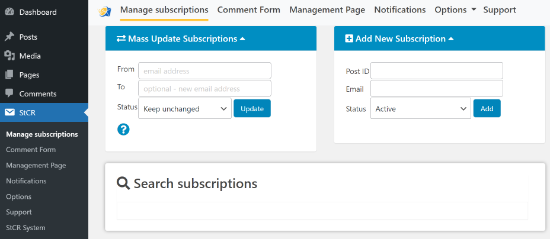
Here you can add new subscribers manually by entering the post ID, email, and choosing a status under the ‘Add New Subscription’ meta box. Plus, there’s also an option to search your subscriptions.
Next, the WordPress comment subscription plugin also allows your users to visit the subscription page on the front-end to manage their subscriptions. By default, the URL of the subscription page will look like this:
http://www.example.com/comment-subscriptions/
Simply replace example.com with your own domain name. This is the URL your users will receive in an email when they subscribe to a comment thread. From this page, they can manage their subscriptions and cancel them at any time.
You can change the content of the subscription page by visiting StCR » Management Page page. There are options to edit the management URL, page title, and the messages your visitors will see.
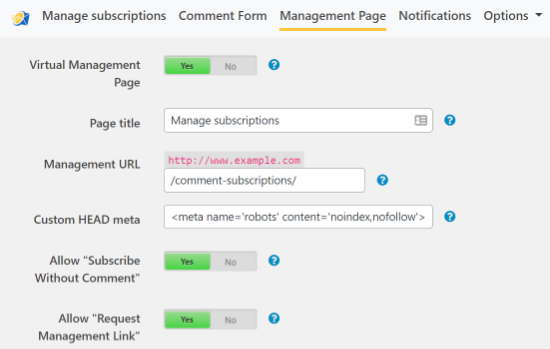
You can also change the contents of the email notifications by clicking on the ‘Notifications’ tab. This is particularly helpful if you are using WordPress in another language without changing the backend language.
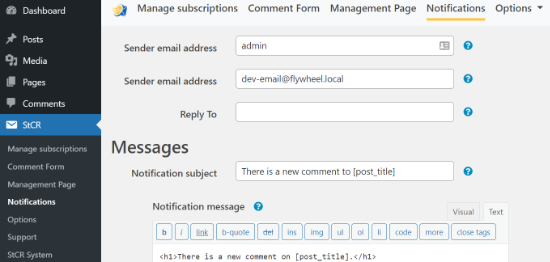
If your users are unable to receive email notifications, then you need to check out our guide on how to fix WordPress not sending email issue.
We hope this article helped you allow your users to subscribe to comments in WordPress. You may also want to check out our guide on how to allow users to subscribe to categories in WordPress and the best WooCommerce plugins.
If you liked this article, then please subscribe to our YouTube Channel for WordPress video tutorials. You can also find us on Twitter and Facebook.